Avoid scary news through Health App Management on your iPhone, iPad, iPod touch and Apple Watch.
 Going to the doctors due to health issues is scary, nobody wants to hear bad news about their health. The best way to handle this will be through avoidance, the popular saying goes that prevention is better than cure. You can monitor your activities, thank God for modern technology to prevent any mishap.
Going to the doctors due to health issues is scary, nobody wants to hear bad news about their health. The best way to handle this will be through avoidance, the popular saying goes that prevention is better than cure. You can monitor your activities, thank God for modern technology to prevent any mishap.
Apps and accessories can be automated to send data, you could input the data by yourself and decide how your health priorities data from the sources.
Walking, running and your steps are counted automatically, the Apple watch tracks all your data activities automatically. If you have another app to monitor your health, you could add the data to the IOS 13 app to have all your information in one place.
How to input information about your health
- Open the health app
- At the upper right corner tap on your profile picture
- There are apps you’ve already installed that should be compatible with the health app, if not they might not be compatible
- Tap an app an activate the categories that you want the app to track
- You might want to make changes to the settings in order to share data with health.
How to find apps that are compatible:
- Open the health app and tap the browse the tab
- Choose a category like sleep
- Choose sleep analysis in the subcategory
- A list of apps will come up recommended for the category, tap an app for more information and download
- The app needs to read or write data in the health app, so you need to allow this in your privacy settings.
You’ll have to decide about the information that goes into your health app and the app that can retrieve information from Health. An app must have a privacy policy to access the health kit. Read through an app’s privacy policy before granting access to your health and fitness information.
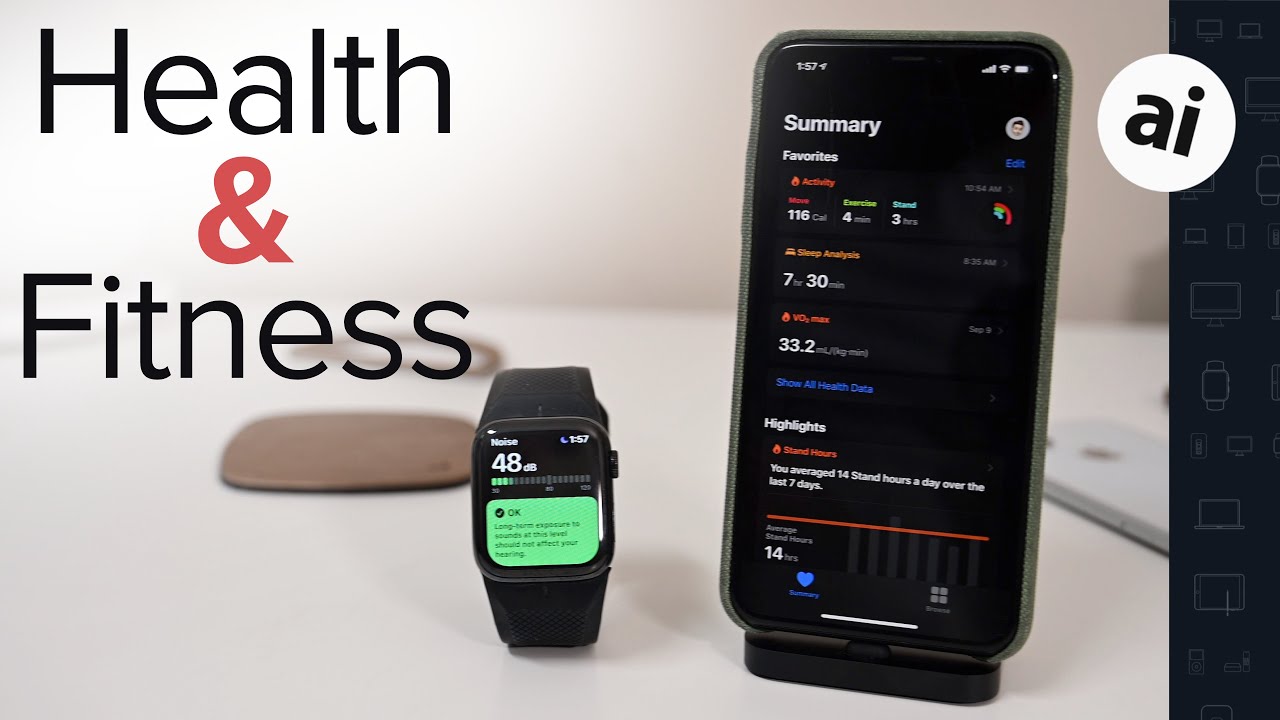
How to add information from your Apple Watch
- Open the health app, tap browse, tap activity and view your goals, your moves, exercise and stand data.
- Open the health app, tap browse, tap heart to reveal your heart rate data.
- Retrieving data from breath app, open the health app, tap on browse and tap on mindfulness.
- To enable other Apple watch app to read and write health data, this can be managed on your Apple watch by going to settings – health – apps.
If there is no tracking or other information are not provided, then try the following steps:
- Open the health app
- On your profile tap devices
- Tap apple watch
- Turn on fitness tracking in privacy settings
How health manages data from different sources
 The app gathers data from various sources such as steps recorded from your iPhone and activities from Apple watch. It then organises them based upon where they come from by default, Data are priorities in this order:
The app gathers data from various sources such as steps recorded from your iPhone and activities from Apple watch. It then organises them based upon where they come from by default, Data are priorities in this order:
- Data input manually
- Data from the iPhone, iPod touch, and Apple watch
- Data from apps and blue – tooth devices
If a new data source is added, it shows up at the top of all the other apps and devices that makes contribution to the health data.
How to view your Data source
- To view the apps and devices for specific updates in health categories:
- Open the app and tap browse
- Choose a category like the activity
- Choose step in a subcategory
- Tap data sources and access. Sources that make contribution to the data will appear
How to view all sources for the Health the app:
- Open the app
- Tap on your profile photo
- Scroll to privacy and tap apps or devices
How to prioritise sources of Data
Below shows how to set health priorities
- Tap on browse after opening the health app

- Select a category and then a subcategory
- Scroll down and tap on data sources and access
- Tap Edit
- Touch and hold the change order button which is next to the data source
- Drag it up and down the list
- To stop a source from providing data tap checkmate next to the source
- Tap done
If there is same data type from multiple sources, the data sources at the top take priority. If a new app or device is added will automatically be at the top of the list of your device.
How to back up your Health Data
The iCloud stores your health information and it’s encrypted, as information is exchanged between iCloud and your devices. If you want to stop storing your data in the cloud go to:
- Settings
- Your name
- iCloud
- Turn off health app
In conclusion
The personalised app gives you quick access to the information that matters to you most by giving you a clearer picture of your overall health. The saying goes that prevention is better than cure and if there’s anything at all with to prevent is bad health.
This cutting edge device provides the benefit of effortless high performance and comfort, thanks to an outstanding innovation. The secret behind this stunning device is the amazing design which provides much functionality with effortless power. The device offers an amazing feeling of comfort and control.

